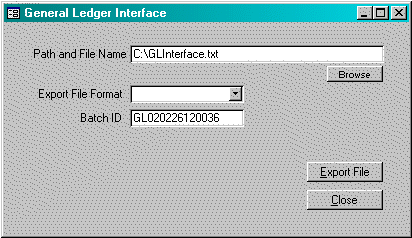
Menu Path: Utilities > General Ledger Interface
This function allows the user to create a file containing the general ledger activity that can be imported into a 3rd-party general ledger application. The export files match the format specified by the 3rd-party application. The system will automatically transfer all activity that has not been transferred before. After the export file is created, the system will mark the transactions that have been exported.
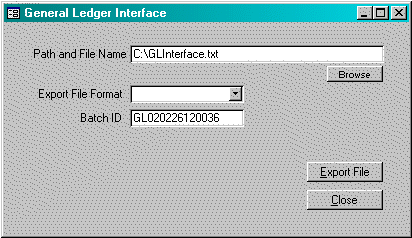
Path and File Name: Enter the path and file name for the export file. The system will accept any path that exists and any file name. The user may select the ![]() to scan the folders on the PC.
to scan the folders on the PC.
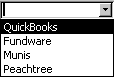 Export File Format: The system can prepare export files for a number of different 3rd-Party applications. Select the correct file format form the list provided.
Export File Format: The system can prepare export files for a number of different 3rd-Party applications. Select the correct file format form the list provided.
Batch ID: When general ledger activity is exported, the system will stamp each record with the batch number entered. This will provide a process for identifying each batch in the future. When the window is first displayed, the system automatically displays a unique batch id.
Customer Name: (QuickBooks Only) When the export file being created is for Quickbooks, the user must indicate the customer name that represents a miscellaneous customer within Quickbooks. All activity will be posted to this customer.
![]() When this button is selected, the system will generate the requested export file. Once the export file has been created, the system will display the following window. If the user does not respond ‘yes’, then the transactions will be transferred again the next time the export file is created.
When this button is selected, the system will generate the requested export file. Once the export file has been created, the system will display the following window. If the user does not respond ‘yes’, then the transactions will be transferred again the next time the export file is created.
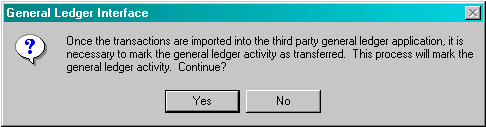
As a reminder, if the user responds ‘No’, then the following window is displayed.
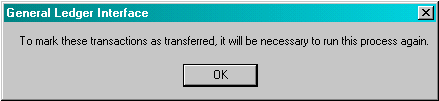
![]() If the user selects this button, the system will close this function.
If the user selects this button, the system will close this function.