Menu Path: Customer > Services
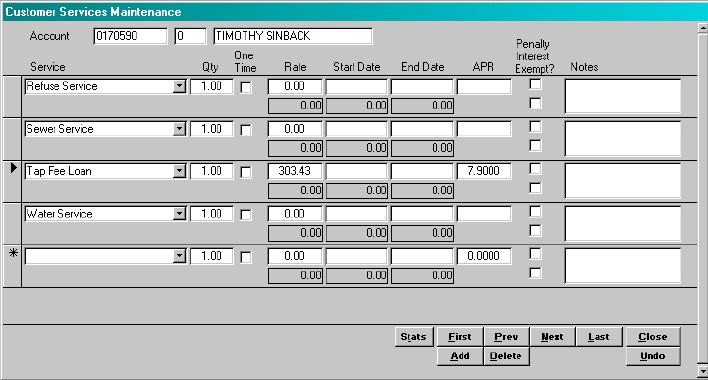
This window displays each service that is appropriate for this account. To review a detailed discussion of Billing Groups, Balance Groups and Services, click here.
Service: Enter the service from the list of services.
Qty: Enter the number of units of service that should be charged to this account when the bill is calculated. This quantity could represent EDUís, hydrant counts or apartment units.
One Time?: In those instances where the rate is to be applied for only one bill cycle, this box should be checked. If the box is checked, the system will use the rate to calculate the charge and then set the rate back to zero when the bill cycle is closed. This would typically be used if the charge should be something different than what the system is calculating or when a final account is being billed.
Rate: If the rate to be used to calculate the charges is different from the standard Service, then the rate is entered. If the rate is entered, it will be used as the rate for calculating the charge.
If the Service is a loan, then this field is the monthly payment amount on the loan.
Start Date: Enter the starting date for the service. The system will compare this date to the service period when the bills are calculated. If the start date is after the service ending date, then the service will not be charged. If the start date is some time during the service period, then the charge will be prorated based upon the rules established in the service.
End Date: Enter the ending date for the service. The system will compare this date to the service period when the bills are calculated. If the end date is before the service period starting date, then the service will not be charged. If the end date is some time during the service period, then the charge will be prorated based upon the rules established in the service.
APR: If the service is a loan, then enter the annual percentage rate (APR) or the loan. If the service is not a loan, then the field should be left blank.
Penalty Exempt: Check this box if the customer is not to receive penalty charges on this service.
Interest Exempt: Check this box if the customer is not to receive interest charges on this service.
More Services: When the user selects this button, the system will display the information used by the system to calculate the current bill.