Menu Path: Daily > Delinquent Notices
This process allows the user to identify customers who have delinquent accounts and generate delinquent notices. The accounts selected will placed in a delinquent batch. The batch may be retrieved at any time. As part of the process, the user may also generate charges on the customer’s account.
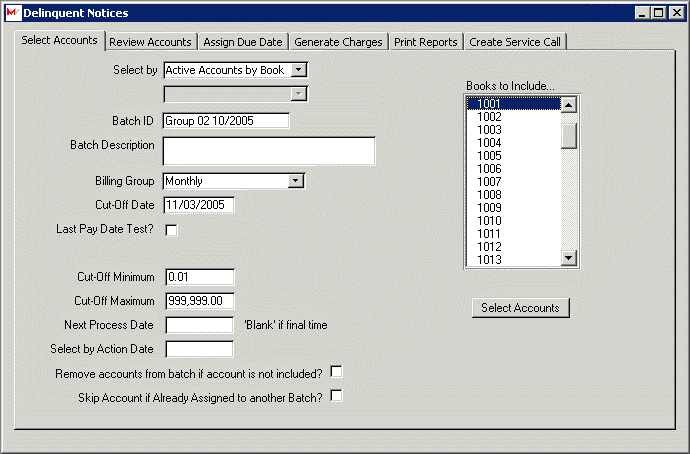
Select By: Select from the list provided, which delinquent accounts should be included in the review. The user may review accounts by a) Active Accounts by Book, b) Final Accounts or c) Deliquent Batch. If the user selects option c) Deliquent Batch, then the system will allow the user to select from a list of created batches.
Batch ID: Enter a unique batch ID for this delinquent batch.
Batch Description: Enter any description for the batch. This is for documentation purposes only and is not used by the system.
Billing Group: From the list provided, select the billing group of interest. The system will review accounts for this billing group.
Cut-Off Date: Enter the cut-off date for the evaluation. The system will determine the customer’s balance as of the cut-off date and then add any credit transactions (payments or adjustments) since the cut-off date. The system will compare the cut-off date with the process date for each transaction to determine if it should be included in the calculation. The user must adjust the cut-off date to accommodate any due dates on recent bills.
Last Pay Date Test?: If this box is checked, the system will not include any account that has made a payment since the cut-off date, even if the account is past due and meets the other criteria for inclusion on the delinquent list.
Cut-Off Minimum: Enter the minimum balance due amount. If the customer’s balance exceeds the minimum amount, the customer will be included in the process.
Cut-Off Maximum: Enter the maximum balance due amount. If the customer’s balance exceeds the maximum amount, the customer will not be included in the process. The maximum would typically be used if the user wanted to send a different notice if the amount due is large.
Next Process Date: If the Schedule feature is activated, then enter the next process date and the system will notify the user when the delinquent batch should be processed again.
Select by Action Date: If a date is entered, the system will select all accounts that have an action date from delinquent notices that matches the date entered. Typically this field is left blank.
Remove Accounts From Batch if Account is Not Included?: If the batch is being processed a second time and this box is checked, the system will exclude any accounts that no longer meet the selection criteria.
Skip Account if Already Assigned to Another Batch?: If this box is checked, the system will not evaluate any account that has already been assigned to a previous batch.
Books to Include: If the user choses the option, "Select by Active Accounts by Book", the system displays a list of books available. From the list provided, select any number of books to be included in the evaluation.
![]() If the user selects this button, the system will review the selected accounts and identify those accounts that meet the criteria. When this component is done, the system will display all account that meet the criteria on the next window.
If the user selects this button, the system will review the selected accounts and identify those accounts that meet the criteria. When this component is done, the system will display all account that meet the criteria on the next window.
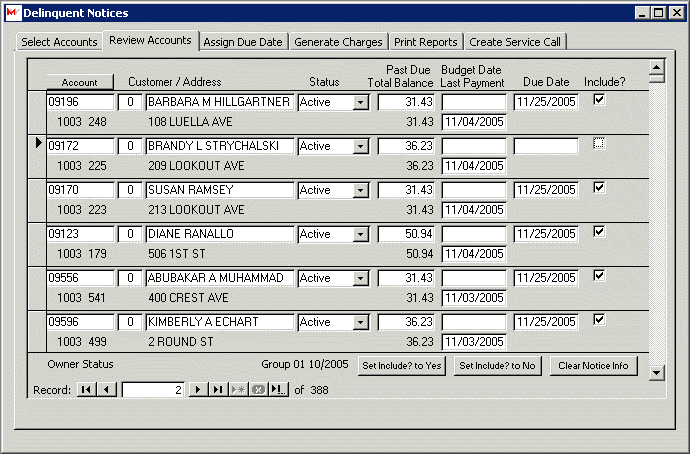
Account: This is the customer’s account number and is a display field. The account suffix of ‘0’ is assumed.
Customer/Address: This is the customer name and address and are display fields.
Status: This is the account status. The system will select accounts that have an account status of either ‘active’ or ‘budget’.
Past Due: This is a system-calculated field and indicates the past due amount.
Total Balance: This is a system-calculated field and indicates the total balance due for the customer.
Budget Date: If the account status is ‘budget’, the user may update this field to indicate the next time the customer must submit a payment to meet the payment arrangements. This field is manually updated.
Last Payment: This is a system maintained field and indicates the date upon which a payment was recorded for this billing group.
Action Date: This field is assigned by the user on the next window. It typically represents the due date for the delinquent notice.
Include?: If this box is checked, the system will include the customer in the deliquent notice process.
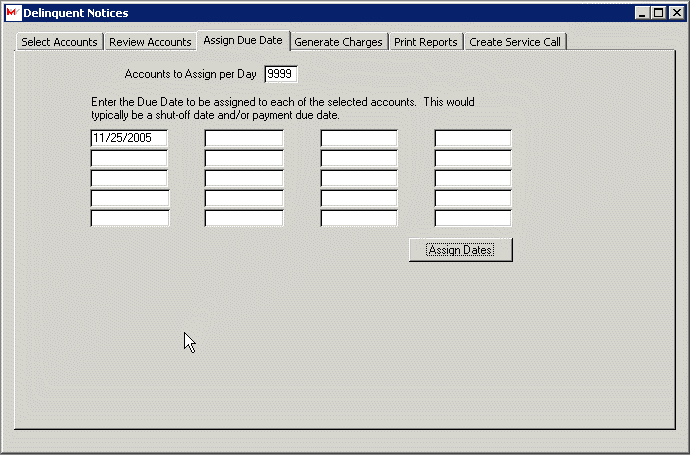
Accounts to Assign Per Day: This field indicates the number of accounts to be assigned to each date. If the delinquent notice requires hand-delivery, the user may wish to set this field to the number of deliveries that can be made per day.
Action Dates: Enter valid action dates. The system will notify the user if an inadequate number of dates are specified. The user should select dates that are not weekends, holidays, etc.
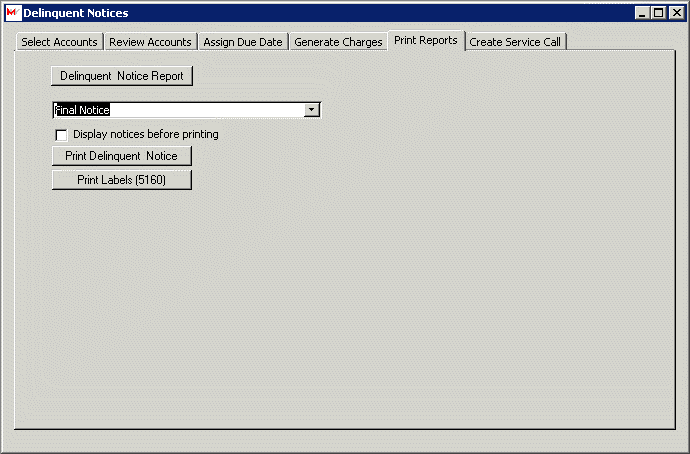
![]() This function prints a listing of all accounts that are listed on the delinquent notice window, whether the account has been selected for a delinquent notice. The following is a sample of the report.
This function prints a listing of all accounts that are listed on the delinquent notice window, whether the account has been selected for a delinquent notice. The following is a sample of the report.
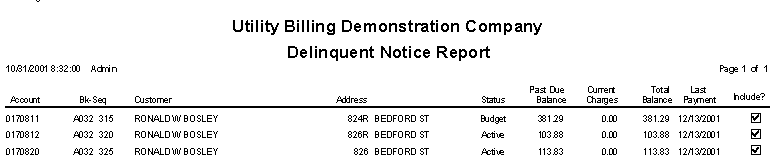
pdfversion
![]() The user selects from a list of correspondence documents. The system will then create merge documents through Word™ and print the documents to the default printer.
The user selects from a list of correspondence documents. The system will then create merge documents through Word™ and print the documents to the default printer.
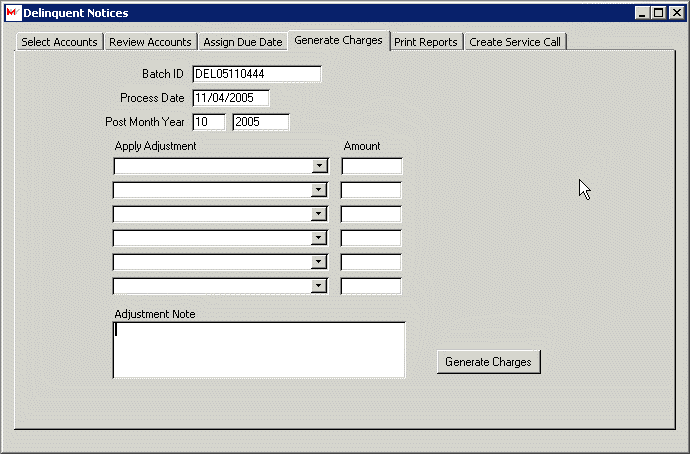
If there are charges associated with this delinquent notice, those charges should be entered here. The system will create an adjustments batch. The batch can then be printed and posted. If the charges should be included in the balance amount, then the charges should be posted before the delinquent notices are prepared.
Batch ID: The system will automatically create a unique Batch ID. The user may change the assigned batch id as long as it is unique.
Process Date: Enter the process date for the adjustments batch.
Post Month Year: Enter the post month / year for the adjustments batch. This is the post month / year for the general ledger activity.
Adjustment Code: Enter up to six transaction codes from the list provided.
Amount: Enter the amount of the charge for each transaction code.
Note: Enter any note for the adjustment.
![]() If the user selects this button, the system will create an adjustments batch. The batch will include the transactions for each customer included on the list. Once the batch has been created, the user should print the adjustments journal and post the batch.
If the user selects this button, the system will create an adjustments batch. The batch will include the transactions for each customer included on the list. Once the batch has been created, the user should print the adjustments journal and post the batch.
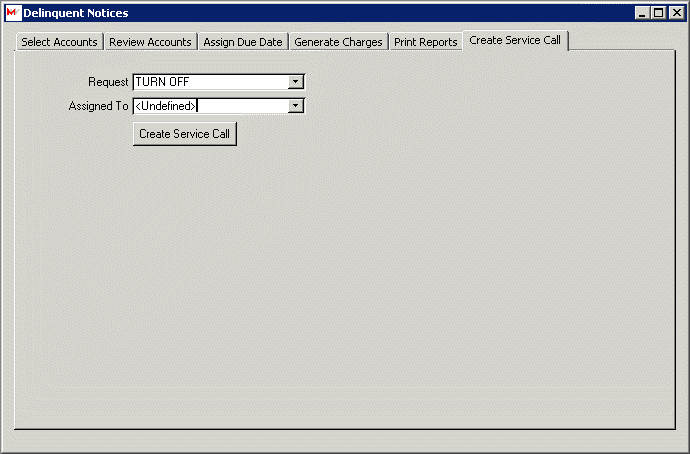
If the delinquent requires hand delivery and the service calls function is active, this component will create service calls for each delinquent notice.
Request: From the list provided, select the task to used on the service call.
Assigned To: From the list provided, select the crew that is responsible for the service call. This field is optional.
![]() If the user selects this button, the system will create service calls on the action dates for each of the customers on the list.
If the user selects this button, the system will create service calls on the action dates for each of the customers on the list.