Menu Path: Service Calls
The Service calls maintains a schedule of work orders by date and customer. The process tracks meter activity as well as finalizing accounts. Service calls can be set up to automatically bill the customer if appropriate.
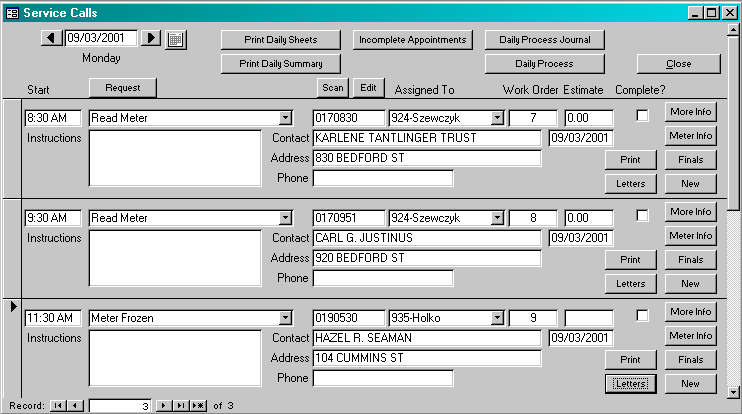
![]() Date: Service Calls are presented by Date. The user may enter a specific date or use the arrows to move forward and back through the calendar. As the date is changed, the service calls for that date are displayed.
Date: Service Calls are presented by Date. The user may enter a specific date or use the arrows to move forward and back through the calendar. As the date is changed, the service calls for that date are displayed.
Time: The user may enter a specific time for the service call. This field is optional.
Request: Select the appropriate task to be performed from the list provided. These tasks are user-defined in the Transaction Types table.
Customer: Enter the customerís account number. The user may scan for an account number.
Assigned To: Service calls may be assigned to a specific crew. The list of crews is maintained by the user in the Service Crews table. This field is optional.
Work Order Number: The system automatically assigns the next available work order number.
Estimate: The user may enter the amount of time that is estimated to complete this service call. This information could be used to help schedule other service calls. The field is optional.
Complete?: Once the service call has been completed, this box must be checked Once the box is checked, the system will include this service call in the Daily Processing function.
Instructions: The user may enter any instructions for the crew. This information is printed on the Service Call.
Contact: Initially, this field is set to the customer name, but the user may change this name in the event the customer is not the contact person.
Address: The system will set this field to the service address.
Phone: Initially, the system will set this field to the telephone number on the customer master record, but the user may change it to the telephone number of the contact. If the user enters a new number or changes the existing number, the system asks the user if the number should be changed permanently on the Customer Master record.
![]() If the user selects this button, the system will display the window to edit the transaction types.
If the user selects this button, the system will display the window to edit the transaction types.
![]() If the user selects this button, the system will print all service calls schedule for this date. The following is the standard service call worksheet.
If the user selects this button, the system will print all service calls schedule for this date. The following is the standard service call worksheet.
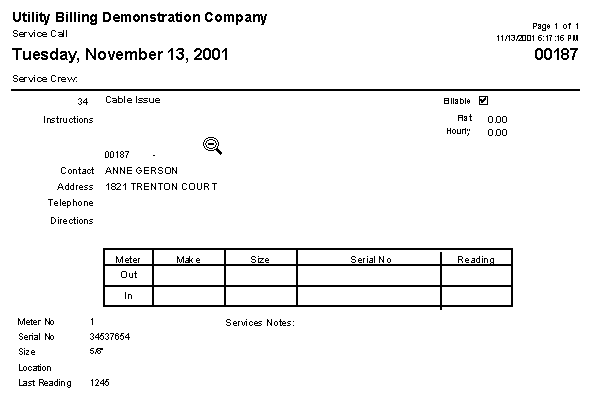
pdfversion
![]() If the user selects this button, a summary of all scheduled service calls will be printed.
If the user selects this button, a summary of all scheduled service calls will be printed.
![]() If the user selects this button, the system will display all services for all prior dates that have not been flagged as complete.
If the user selects this button, the system will display all services for all prior dates that have not been flagged as complete.
![]() If the user selects this button, the system will prepare a journal of all completed service calls. This journal will include service calls from all prior dates.
If the user selects this button, the system will prepare a journal of all completed service calls. This journal will include service calls from all prior dates.
![]() If the user selects this button, the system will process any service calls that have been closed, but have not been processed before. The following window will be displayed.
If the user selects this button, the system will process any service calls that have been closed, but have not been processed before. The following window will be displayed.
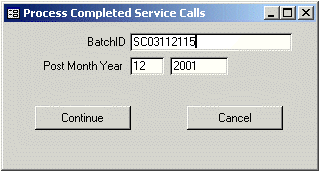
During the processing, the following is done.
∑ For any service call that is billable, the system will create an adjustments batch for each of the service calls. The system will be create the batch using the BatchID entered on the window. If a batch is created, the system will display a message indicating that the batch has been created. The user should then follow the procedure for posting an adjustments batch.
∑ For any service call that represents a final reading, the system will create a record in a Final Bill batch. All information will be transferred to the Final Bill batch record. The user should then follow the procedure for processing a final bill.
∑ For any service all that represents a change in meters, the system will update the Customer meter record, including the fields on the repair tab. If a new meter is installed, the system will create a meter transaction to update the meter inventory. The user should then process the meter transactions.
∑ If the service represents a new account move-in, the system will update the vacant account with the new customerís information.

If the user selects one of these buttons, the system will display the appropriate window. (Press the button to display the window.)
![]() If the user selects this button, the system will print the daily service call sheets for all calls for the current day.
If the user selects this button, the system will print the daily service call sheets for all calls for the current day.
![]() If the user selects this button, the system displays the correspondence window for the customer. This allows the user to generate a letter for the customer.
If the user selects this button, the system displays the correspondence window for the customer. This allows the user to generate a letter for the customer.