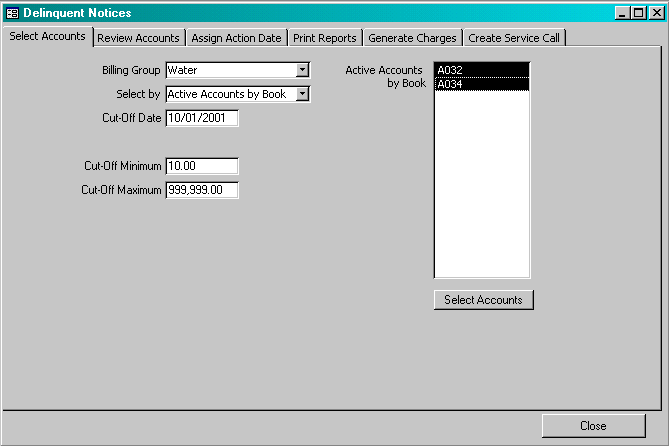
Menu Path: Daily > Delinquent Notices
This process allows the user to identify customers who have delinquent accounts and generate delinquent notices. As part of the process, the user may also generate charges on the customer’s account.
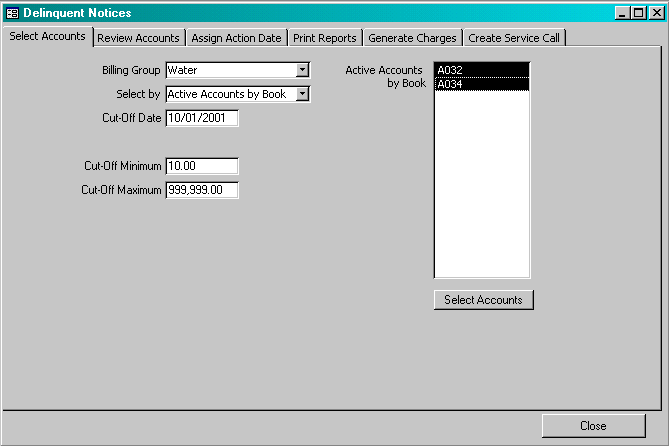
Billing Group: From the list provided, select the billing group of interest. The system will review accounts for this billing group.
Select By: The user may review either active or final accounts. If the user selects active accounts, the system will display a list of books. The user then can select which books should be included in the evaluation.
Cut-Off Date: Enter the cut-off date for the evaluation. The system will determine the customer’s balance as of the cut-off date and then add any credit transactions (payments or adjustments) since the cut-off date.
Cut-Off Minimum: Enter the minimum balance due amount. If the customer’s balance exceeds the minimum amount, the customer will be included in the process.
Cut-Off Maximum: Enter the maximum balance due amount. If the customer’s balance exceeds the maximum amount, the customer will not be included in the process. The maximum would typically be used if the user wanted to send a different notice if the amount due is large.
![]() If the user selects this button, the system will review the selected accounts and identify those accounts that meet the criteria. When this component is done, the system will display all account that meet the criteria on the next window.
If the user selects this button, the system will review the selected accounts and identify those accounts that meet the criteria. When this component is done, the system will display all account that meet the criteria on the next window.
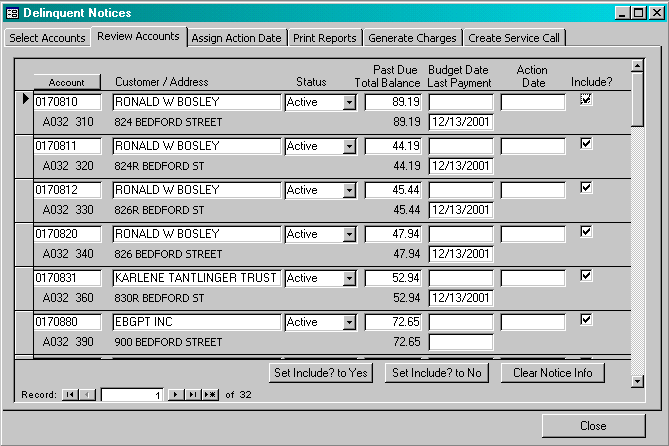
Account: This is the customer’s account number and is a display field. The account suffix of ‘0’ is assumed.
Customer/Address: This is the customer name and address and are display fields.
Status: This is the account status. The system will select accounts that have an account status of either ‘active’ or ‘budget’.
Past Due: This is a system-calculated field and indicates the past due amount.
Total Balance: This is a system-calculated field and indicates the total balance due for the customer.
Budget Date: If the account status is ‘budget’, the user may update this field to indicate the next time the customer must submit a payment to meet the payment arrangements. This field is manually updated.
Last Payment: This is a system maintained field and indicates the date upon which a payment was recorded for this billing group.
Action Date: This field is assigned by the user on the next window. It typically represents the due date for the delinquent notice.
Include?: If this box is checked, the system will include the customer in the deliquent notice process.
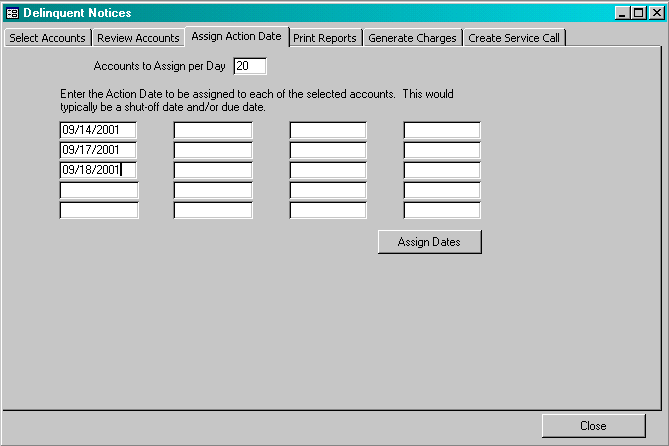
Accounts to Assign Per Day: This field indicates the number of accounts to be assigned to each date. If the delinquent notice requires hand-delivery, the user may wish to set this field to the number of deliveries that can be made per day.
Action Dates: Enter valid action dates. The system will notify the user if an inadequate number of dates are specified. The user should select dates that are not weekends, holidays, etc.
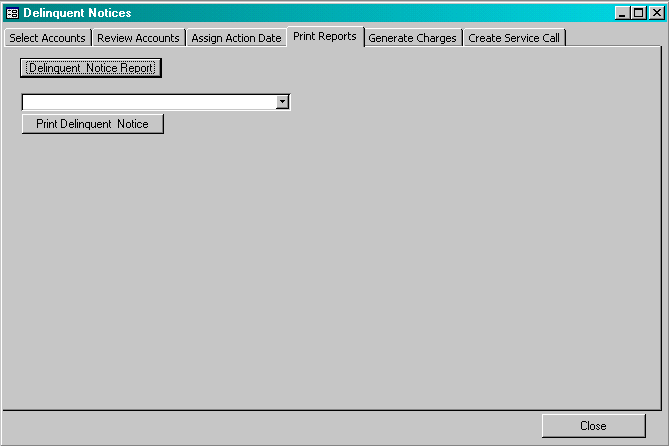
![]() This function prints a listing of all accounts that are listed on the delinquent notice window, whether the account has been selected for a delinquent notice. The following is a sample of the report.
This function prints a listing of all accounts that are listed on the delinquent notice window, whether the account has been selected for a delinquent notice. The following is a sample of the report.
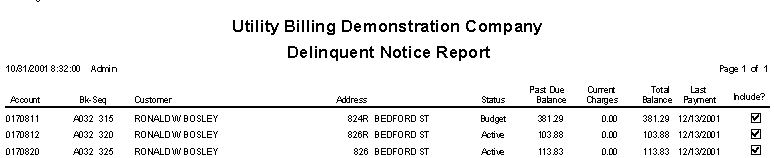
![]() The user selects from a list of correspondence documents. The system will then create merge documents through Word™ and print the documents to the default printer.
The user selects from a list of correspondence documents. The system will then create merge documents through Word™ and print the documents to the default printer.
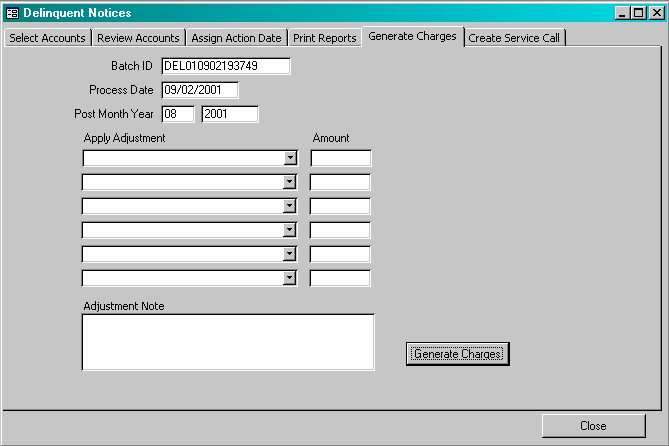
If there are charges associated with this delinquent notice, those charges should be entered here. The system will create an adjustments batch. The batch can then be printed and posted. If the charges should be included in the balance amount, then the charges should be posted before the delinquent notices are prepared.
Batch ID: The system will automatically create a unique Batch ID. The user may change the assigned batch id as long as it is unique.
Process Date: Enter the process date for the adjustments batch.
Post Month Year: Enter the post month / year for the adjustments batch. This is the post month / year for the general ledger activity.
Adjustment Code: Enter up to six transaction codes from the list provided.
Amount: Enter the amount of the charge for each transaction code.
Note: Enter any note for the adjustment.
![]() If the user selects this button, the system will create an adjustments batch. The batch will include the transactions for each customer included on the list. Once the batch has been created, the user should print the adjustments journal and post the batch.
If the user selects this button, the system will create an adjustments batch. The batch will include the transactions for each customer included on the list. Once the batch has been created, the user should print the adjustments journal and post the batch.
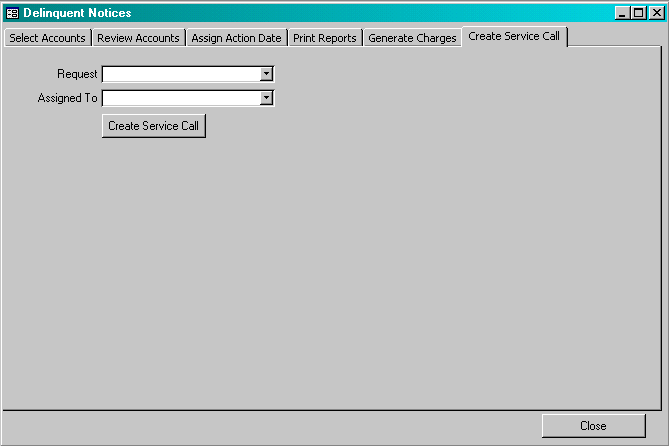
If the delinquent requires hand delivery and the service calls function is active, this component will create service calls for each delinquent notice.
Request: From the list provided, select the task to used on the service call.
Assigned To: From the list provided, select the crew that is responsible for the service call. This field is optional.
![]() If the user selects this button, the system will create service calls on the action dates for each of the customers on the list.
If the user selects this button, the system will create service calls on the action dates for each of the customers on the list.