Menu Path: Administration > Books
Most of the activities within the application allow the user to select customer accounts by book number. Each account is assigned a book number. This grouping may represent an organization of accounts based upon meter reading routes, accounting requirements or other requirements.
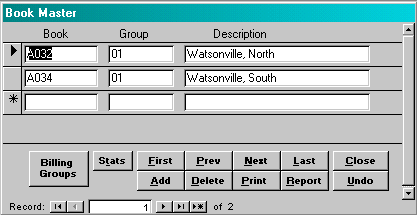
Book: Enter the book number. The system will accept alphabetic and numeric characters in this field.
Group: (Optional) Enter a group assignment for each book. This field is for documentation purposes only and is not used by the system.
Description: Enter a description for the book.
![]() When this button is selected, the following window is displayed
When this button is selected, the following window is displayed
This window displays the steps of the batch billing process. The user indicates which steps are required and the system records each time a step is completed. When the Billing Cycle is closed, the system will reset to the completed flags to false.
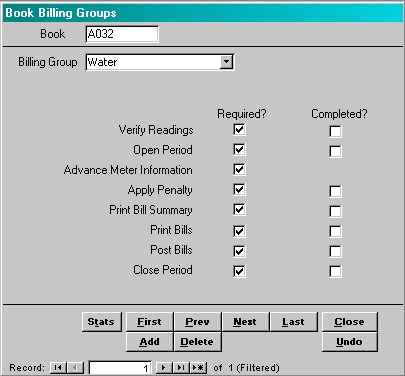
Billing Group: Enter a valid billing group from the list provided. This window should be completed for each billing group that is appropriate for the book.
Verify Readings: When this function is selected, the system reviews all selected active records to insure that each meter has a current reading, reading date and reading type. The system will set the ‘problem with customer’ flag to ‘yes’ if a problem is found. The system will prevent a book from being listed on the Open Billing Period list until the book is verified without errors.
Open Period: When this function is selected, the system performs the following tasks:
Ø Moves the last billing cycle’s current reading to this billing cycle’s previous reading.
Ø Moves the reading just entered to this billing cycle’s current reading.
Ø Creates a record to be used as a basis to print the bill.
Once this function has been completed, any changes to the readings or consumption must be changed on the Customer Meter form.
Advance Meter Information: When the billing period is opened, the system moves last cycle’s current reading to the previous reading and the current reading is set to the most recent reading entered. If it is not necessary to reset the meter information, then this flag should be set to ‘false’.
Apply Penalty: If the user applies penalties, the system will not permit the user to print a billing summary until the penalties have been applied on the bills generated for the last billing cycle. The penalties may be applied any time since the last billing cycle was closed. It is not necessary to wait until this billing cycle process to apply the penalties.
Print Bill Summary: This process calculates the charges for each service and prepares a billing summary. Upon closing the bill summary, the system will display a general ledger summary.
Print Bills: This process calculates the past due balances for the bill and then prints the bill. The bills are printed in zip code and carrier route order. The bills are also grouped by Hand Sort and non-Hand Sort order. Hand sorted bills are those that are not ‘scrubbed’ using a CASS certified process.
Post Bills: This process updates the customer’s transaction and transaction detail based upon the services charged. The system will also update the balances by billing group and balance group.
Close Period: This process resets the completed flags that control the sequence of this billing cycle so that the next billing cycle may be started. The system also updates the readings history as this time.
Required?: If this step is required for this book in this billing group, the box should be checked.
In most instances, each step is required. However, if not penalty is to be applied, then the Apply Penalty Required? should not be checked, or if there are no readings associated with any account in the book, then the Verify Readings Required? and Advance Meter Information? Required should not be checked.
Completed?: If the step is required, the system will check this box when the step is completed. If the step is not required, the box will always be checked. The user may change the value of the completed flag to indicate a step has been completed or not. If the user checks the box, the system does not actually excecute any of the steps that would normally be performed to complete the task. The system just thinks the task has been completed.
Note: It is possible to create billing group records for a number of books by using the Update Book Billing Groups function.