Menu Path: Customer > Activity
Each time a bill, cash receipt or adjustment is posted to a customerís account, a record is created in this table. If the transaction is a bill or an adjustment, the associated usage may also be recorded. The records are displayed in descending order by process date, with the most recent transaction being displayed first. The last column is a running total of the transactions.
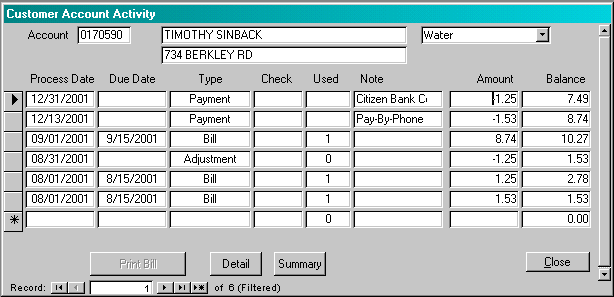
Process Date: This is the process date the transaction for the transaction. It is not necessarily the date the transaction was entered into the system, but it is usually the same.
Due Date: If the transaction represents a bill, then this is the date the bill is due.
Type: Each transaction will be a Bill, Payment or Adjustment type.
Check: If the user elects to enter check numbers as part of the cash receipts process, the system will display the check number here.
Used: If the transaction is a bill or an adjustment, this field represents the quantity of usage associated with the bill or adjustment.
Note: This note is entered by the user when the transaction batches are created. If the user double-clicks on the note field, the window will expand to allow the user to see the complete note.
Amount: This is the amount of the transaction. It is possible for the amount to be zero (0) on these transactions. If the amount is zero (0), that indicates that cash was received for something other than payment of bill. For example, if cash is received for a permit or a tapping fee and the systems does not have a bill for these fees, then the system considers that receipt to be miscellaneous cash and will display a zero (0) amount. The actual amount received for be displayed on the detail window.
Balance: This is the running balance of the transactions as calculated by the system. The Balance displayed on the first row is the current balance.
![]() If the selected transaction is a bill, then this button will be enabled. If the user selects this button, then the following window will display and the user will be able to print the bill associated with this record will be printed.
If the selected transaction is a bill, then this button will be enabled. If the user selects this button, then the following window will display and the user will be able to print the bill associated with this record will be printed.
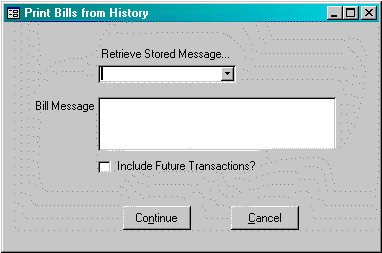
Retrieve Stored Message: From the list provided, select a message to print on the bill. If a message is selected, it will appear in the Bill Message field. The user may make any changes to the message for this particular bill.
Bill Message: Enter the message to print on the bill. Note: All bill formats do not allow for a message
Include Future Transactions?: If this box is checked, the system will include all transaction activity that occurred after the bill date. Typically, this activity is included in the adjustments and payment rows of the bill print. If the box is not checked, the system will not include any activity after the bill date.
![]() If the user selects this button, the system will display a detailed listing of the transaction code dollar activity specifically associated with this line by transaction code.
If the user selects this button, the system will display a detailed listing of the transaction code dollar activity specifically associated with this line by transaction code.
![]() If the user selects this button, the system will display a summary by service and category for all lines up to and including this the transaction that is the current transaction. If the running balance of the selected transaction is zero, the system will display a message that says there is no activity summary to display.
If the user selects this button, the system will display a summary by service and category for all lines up to and including this the transaction that is the current transaction. If the running balance of the selected transaction is zero, the system will display a message that says there is no activity summary to display.
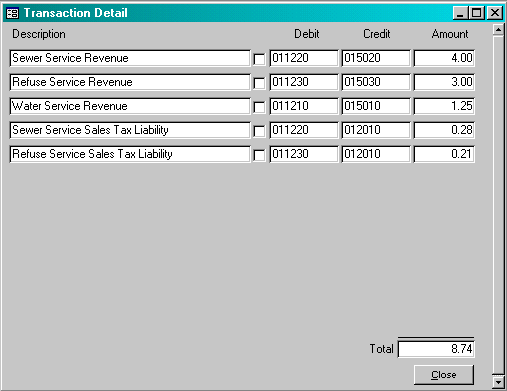
Description: This is the description of the transaction code that the amount is being applied to.
Debit: This is the debit account for the transaction from the General Ledger Accounts table..
Credit: This is the credit account for the transaction from the General Ledger Accounts table..
Amount: This is the amount that is attributed to the transaction code. This amount may be positive or negative when it is applied to the customerís account. However, the amount is always considered positive when debiting and crediting the general ledger.
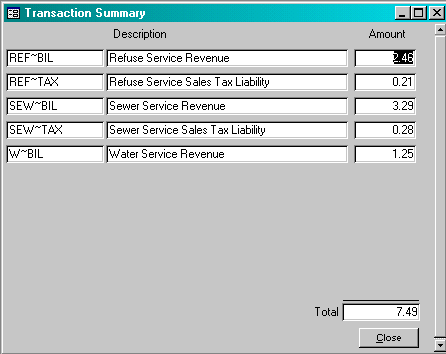
Within a given billing group, there may be multiple services being charges along with the standard principle, penalties and interest categories. The summary shows the current distribution of the outstanding running balance by these different services and categories. A detailed discussion of billing groups, balance groups and services may be found in the Critical Concepts section of this documentation.
Description: This is the description of each category.
Amount: This is the amount attributed to the catgory/