Menu Path: Daily > Bills> Batch Process
![]() Each of the tabs across the top and the items on the pull-down menu on this window below are active to assist the user is reviewing the help documentation. To change the view of the window, select the tab or button of interest. To return to this window, select the Back button on the menubar.
Each of the tabs across the top and the items on the pull-down menu on this window below are active to assist the user is reviewing the help documentation. To change the view of the window, select the tab or button of interest. To return to this window, select the Back button on the menubar.
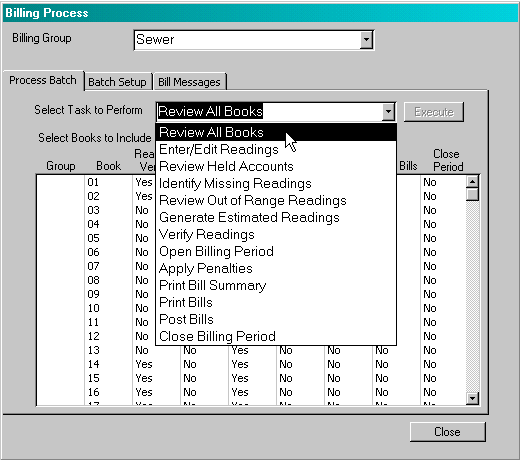
This window controls all functions associated preparing and printing bills for a selected billing group. For each function selected, the user identifies the function from the list provided, selects the books from the list of books, and select the ![]() button.
button.
Review All Books:

This window displays the current status of each of the books for a selected billing group. Once ‘Open Billing Period’ has been run for a selected book, the user must process the tasks in the order they appear. The system will not permit tasks to be completed out of order.
Readings Verified: This task reviews all active accounts in the selected book(s) to verify that all meters have a reading, reading date and reading type. If there are accounts that have incomplete information, then the system will display the books that include these accounts as the process is running. If missing information is found, then the user should select Identify Missing Readings. If a book does not have any missing information, then this field will be set to ‘Yes’ and the user may continue to the next task for the books that have been verified successfully.
As part of this process, this system review all accounts to be sure that each service has at least one service assigned. Any accounts that do not have services will be printed on a report that appears automatically after the readings have been verified. If all accounts have services, no report will appear.
Period Open: When the period is opened, the system sets up the accounts selected for billing. Specifically, the last reading on the Customer Meter form becomes the current reading and the current reading becomes the previous reading. Because these readings have been moved, each book can only be opened once during a billing period.
Note: If a reading must be changed after the billing period has been opened, the user may change it directly on the Customer Meter Form.
Apply Penalties: If the user applies penalties, the system will not allow the user to print bills until penalties have been applied at least once since the last bills were generated.
Print Summary: This function calculates the current charges and prints a bill summary. The bill summary includes a summary by service along with a general ledger summary.
Print Bills: This function accumulates past due information, lculates the penalties and prints the bills. The bills are prepared by zip code, carrier route and account number. The system also prepares a count summary by zip code and postal rate level.
Post Bills: This function updates the customer transaction activity and open balances based upon the charges that are included on the bill. This step should be completed only after the bills have been printed and packaged for delivery to the postal service. Once this process is completed, the bill cannot be run as a batch again.
Close Period: This function resets all of the status flags so that a new billing cycle can be started.
Enter/Edit Readings Readings:
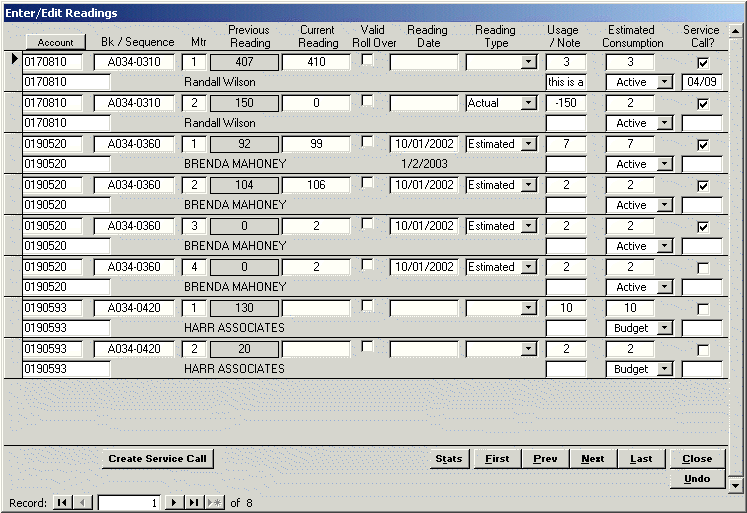
This window displays all active and budget accounts in the books that have been selected.
Account: This field is the number assigned to the customer’s account. The user may use this field to change the display order of the records to account number order.
Bk/Sequence: This field is the book number and sequence number assigned to the account. The user may use this field to change the display order of the records to account number order.
Mtr: This field is the meter number. If the customer has multiple meters assigned, all of the meters will appear on this window.
Previous Reading: This field indicates the previous for the current billing cycle. The field is from the Customer Meter form.
Current Reading: Enter the current reading for this billing cycle. The field is from the Customer Meter form.
Valid Roll Over: In those instances where the current reading is less previous reading, the system will calculate a negative usage. This is acceptable in most instances, but when this situation occurs because the meter has rolled over; e.g. 9997 to 0004, the system should calculate a positive usage. For the system to calculate a meter rollover to calculate correctly, this box should be checked.
Reading Date: Enter the reading date. Once the date has been entered the first time, the system will continue to default the reading date until the user changes the date.
Reading Type: Enter the reading type from the list provided. Once the reading type has been entered the first time, the system will continue to default the reading type until the user changes the reading type.
Usage: The system calculates the usage by subtracting the previous reading from the current reading.
Note: If this field is entered, the system will print this note as a message on the next current bill. Once the bill is printed, the note will be removed.
Estimated Consumption: The estimated consumption is calculated by the system based upon Meter Reader history.
Account Status: This is the account status assigned to the account for the selected billing group.
----- If Service Calls are active -----
Service Call?: If the user wishes to generate a service call to check the meter reading, then this box should be checked.
Service Call Date: When the service call is generated, the system will automatically assign the service call date and display it.
![]() When the user selects this button, the following screen will be displayed.
When the user selects this button, the following screen will be displayed.
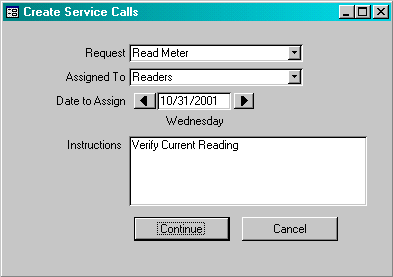
Request: Select the task that is to be performed on the service call from the list provided.
Assigned To: Select the service crew that is to perform the service call. This field is optional.
Date to Assign: Select the date upon which the service call should be assigned. The user can select the left or right arrow to increment the date or enter a new date directly.
Instructions: Enter any special instructions that should be added to the service call. This instruction will be added to each service call created.
Review Held Accounts:

This window displays the accounts in the selected books that have an Account Status of ‘On Hold’. Accounts with this account status will not be included in the billing process. If appropriate, the user may changed the account status directly on this window.
Book: This field is the book number and sequence number assigned to the account. The user may use this field to change the display order of the records to account number order.
Account: This field is the number assigned to the customer’s account. The user may use this field to change the display order of the records to account number order.
Account Status: This is the account status assigned to the account for the selected billing group.
Notes: This field is the notes field that is displayed on the first window of the Customer Master form.
Identify Missing Readings:
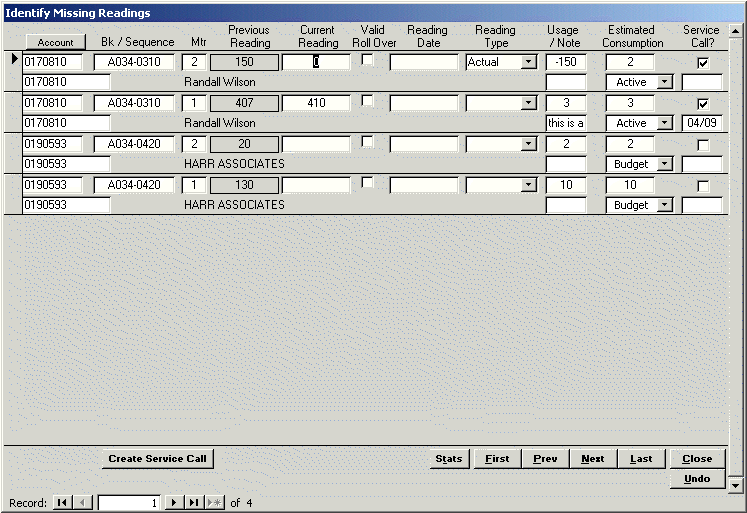
This window displays the account in the selected books that do not have a current reading, reading date or reading type. The user may do one of two things to resolve this issue. First, the current reading, reading date and/or reading type may be entered, or the account status may be set to ‘On Hold’.
Account: This field is the number assigned to the customer’s account. The user may use this field to change the display order of the records to account number order.
Bk/Sequence: This field is the book number and sequence number assigned to the account. The user may use this field to change the display order of the records to account number order.
Mtr: This field is the meter number. If the customer has multiple meters assigned, all of the meters will appear on this window.
Previous Reading: This field indicates the previous for the current billing cycle. The field is from the Customer Meter form.
Current Reading: Enter the current reading for this billing cycle. The field is from the Customer Meter form.
Valid Roll Over: In those instances where the current reading is less previous reading, the system will calculate a negative usage. This is acceptable in most instances, but when this situation occurs because the meter has rolled over; e.g. 9997 to 0004, the system should calculate a positive usage. For the system to calculate a meter rollover to calculate correctly, this box should be checked.
Reading Date: Enter the reading date. Once the date has been entered the first time, the system will continue to default the reading date until the user changes the date.
Reading Type: Enter the reading type from the list provided. Once the reading type has been entered the first time, the system will continue to default the reading type until the user changes the reading type.
Usage: The system calculates the usage by subtracting the previous reading from the current reading.
Note: If this field is entered, the system will print this note as a message on the next current bill. Once the bill is printed, the note will be removed.
Estimated Consumption: The estimated consumption is calculated by the system based upon Meter Reader history.
Account Status: This is the account status assigned to the account for the selected billing group.
----- If Service Calls are active -----
Service Call?: If the user wishes to generate a service call to check the meter reading, then this box should be checked.
Service Call Date: When the service call is generated, the system will automatically assign the service call date and display it.
![]() When the user selects this button, the following screen will be displayed.
When the user selects this button, the following screen will be displayed.
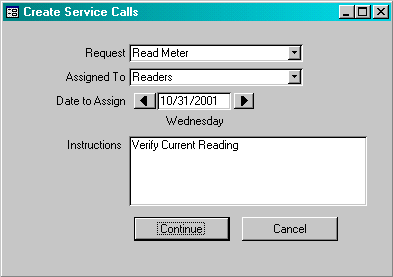
Request: Select the task that is to be performed on the service call from the list provided.
Assigned To: Select the service crew that is to perform the service call. This field is optional.
Date to Assign: Select the date upon which the service call should be assigned. The user can select the left or right arrow to increment the date or enter a new date directly.
Instructions: Enter any special instructions that should be added to the service call. This instruction will be added to each service call created.
Review Out of Range Readings:

This window displays accounts in the selected books that have calculated usage that is beyond an acceptable variance. The acceptable variance is calculated based up the percent variance field maintained in the Parameters table. The window will also include those accounts that have a zero consumption for an extended period.
Account: This field is the number assigned to the customer’s account. The user may use this field to change the display order of the records to account number order.
Bk/Sequence: This field is the book number and sequence number assigned to the account. The user may use this field to change the display order of the records to account number order.
Mtr: This field is the meter number. If the customer has multiple meters assigned, all of the meters will appear on this window.
Previous Reading: This field indicates the previous for the current billing cycle. The field is from the Customer Meter form.
Current Reading: Enter the current reading for this billing cycle. The field is from the Customer Meter form.
Valid Roll Over: In those instances where the current reading is less previous reading, the system will calculate a negative usage. This is acceptable in most instances, but when this situation occurs because the meter has rolled over; e.g. 9997 to 0004, the system should calculate a positive usage. For the system to calculate a meter rollover to calculate correctly, this box should be checked.
Reading Date: Enter the reading date. Once the date has been entered the first time, the system will continue to default the reading date until the user changes the date.
Reading Type: Enter the reading type from the list provided. Once the reading type has been entered the first time, the system will continue to default the reading type until the user changes the reading type.
Usage: The system calculates the usage by subtracting the previous reading from the current reading.
Estimated Consumption: The estimated consumption is calculated by the system based upon Meter Reader history.
Account Status: This is the account status assigned to the account for the selected billing group.
----- If Service Calls are active -----
Service Call?: If the user wishes to generate a service call to check the meter reading, then this box should be checked.
Service Call Date: When the service call is generated, the system will automatically assign the service call date and display it.
![]() When the user selects this button, the following screen will be displayed.
When the user selects this button, the following screen will be displayed.
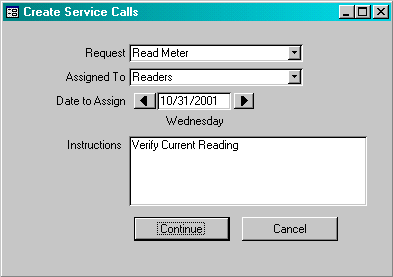
Request: Select the task that is to be performed on the service call from the list provided.
Assigned To: Select the service crew that is to perform the service call. This field is optional.
Date to Assign: Select the date upon which the service call should be assigned. The user can select the left or right arrow to increment the date or enter a new date directly.
Instructions: Enter any special instructions that should be added to the service call. This instruction will be added to each service call created.
Generate Estimated Readings:
When this function is selected, the system will create a reading for any active account that does not have a reading. The reading is calculated by adding the average consumption to the previous reading. The reading date is set to the estimated reading date and the reading type is set to ‘estimated’. This can be selected when estimated readings are required for all accounts or to fill in those accounts that do not already have an actual reading.
Verify Readings:
When this function is selected, the system reviews all selected active records to insure that each meter has a current reading, reading date and reading type. The system will review accounts that have a status of ‘active’ or ‘budget’ only. If at least one account is found to be missing a reading, reading date or reading type, the system will prevent a book from being listed on the Open Billing Period list until the book is verified without errors.
As part of this process, the system also reviews the accounts in the selected books to insure that at least one service is defined for each account. If any account is found without at least one service, the system will print the following report. It is suggested that services be added to the accounts listed or to be sure the accounts are on hold. However, even if the report is displayed, it will not prevent the selected book(s) from being successfully verified.

Open Billing Period:
When this function is selected, the system performs the following tasks:
Ø Moves the last billing cycle’s current reading to this billing cycle’s previous reading.
Ø Moves the reading just entered to this billing cycle’s current reading.
Ø Creates a record to be used as a basis to print the bill.
Once this function has been completed, any changes to the readings or consumption must be changed on the Customer Meter form.
Apply Penalties:
If the user applies penalties, the system will not permit the user to print a billing summary until the penalties have been applied on the bills generated for the last billing cycle. The penalties may be applied any time since the last billing cycle was closed. It is not necessary to wait until this billing cycle process to apply the penalties.
Print Bill Summary:
This process calculates the charges for each service and prepares a billing summary. Upon closing the bill summary, the system will display a general ledger summary. In most instances, the general ledger distribution will match the Bill Summary totals. However, there are situations where the general ledger distribution may not appear correct. To read more, click here.
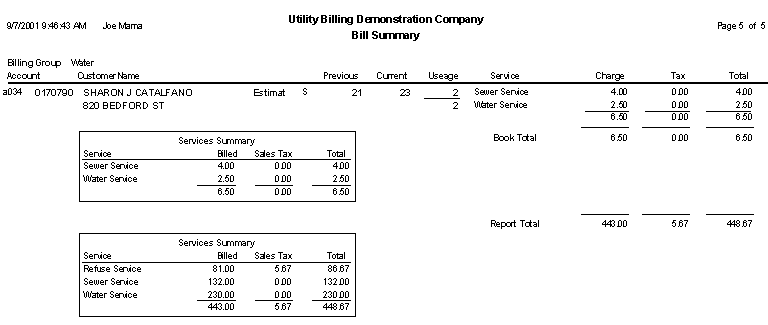
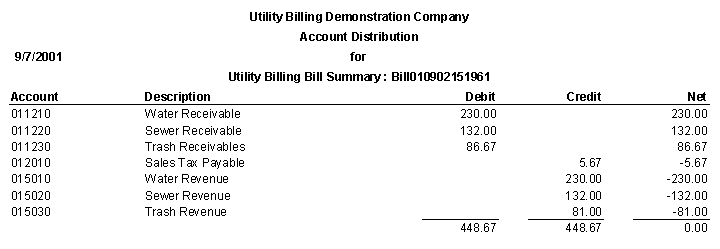
pdf version
Print Bills:
This process calculates the past due balances for the bill and then prints the bill. The bills are printed in zip code and carrier route order. The bills are also grouped by Hand Sort and non-Hand Sort order. Hand sorted bills are those that are not ‘scrubbed’ using a CASS certified process.
After printing the bills, the system prepares.
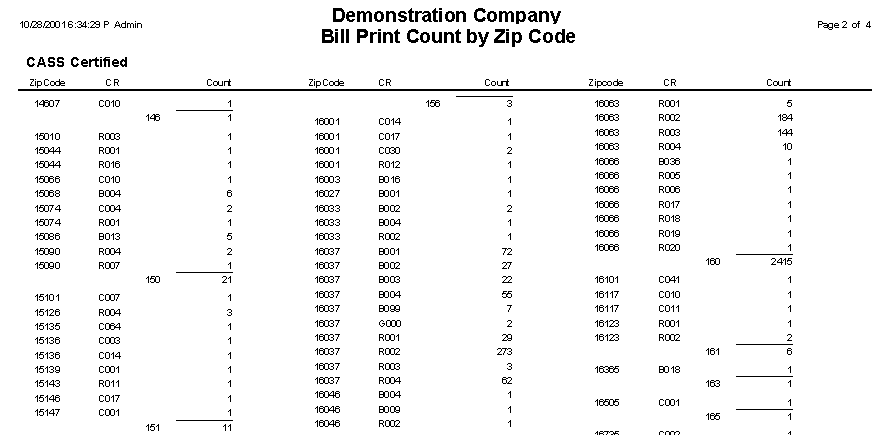
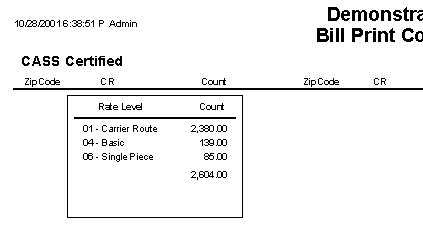
pdf version
Post Bills:
This process updates the customer’s transaction and transaction detail based upon the services charged. The system will also update the balances by billing group and balance group.
Close Billing Period:
This process creates a meter consumption history record for each customer and resets the completed flags that control the sequence of this billing cycle so that the next billing cycle may be started.
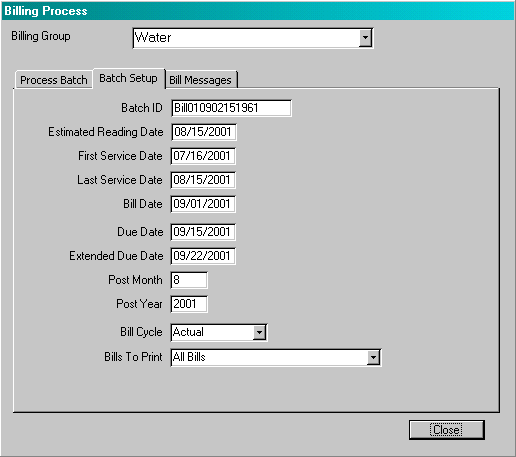
Batch ID: Each bill run is assigned a unique batch id. When the billing group is selected for the very first time, the system will automatically assign this batch id.
Estimated Reading Date: If the user is going to generate estimated readings for the accounts that have not received legitimate readings, this date will be entered as the reading date for the estimated readings.
First Service Date: This is the first date of the service period. Typically this date is printed on the bill to represent the ‘from’ date.
Last Service Date: This is the last date of the service period. Typically this date is printed on the bill to represent the ‘to’ date.
Bill Date: This is the date upon which the bills are prepared.
Due Date: This is the due date for the bill. If the customer does not pay the bill by the due date, the appropriate penalty will be applied.
Extended Due Date: In some instances, the user may wish to extend the due date for selected customers. This would typically be used when the standard due date is inconvenient for the customer. For example, if the due date falls on the first day of the month and the customer receives their pension check on the third day of the month. The customer can be flagged as qualifying for the extended due date by setting the `Extended Due Date' on the Customer Master table.
Discount Due Date: If a discount rule has been defined on the Billing Group record, the system will calculate the discount based upon the information provided. If no discount rule is selected, then the system will set the discount due date to the due date.
Post Month/Year: Enter the post month and post year in which the general ledger activity for this batch should posted. The system will accept any month between 1 and 12 and any year. The post month and year are not required to match the process date, but it is recommended that these fields match if the general ledger is running on a calendar year.
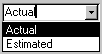 Bill Cycle: The batch represents either an estimated or actual bill cycle. The batch would be identified as being an estimated cycle only if the batch represents one of a set of batches of bills that represent a billing period. For example, some agencies base their billings upon a quarterly cycle with the first two billings being estimates and the third billing being the actual billing.
Bill Cycle: The batch represents either an estimated or actual bill cycle. The batch would be identified as being an estimated cycle only if the batch represents one of a set of batches of bills that represent a billing period. For example, some agencies base their billings upon a quarterly cycle with the first two billings being estimates and the third billing being the actual billing.
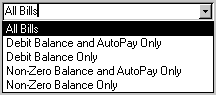 Bills To Print: The user may indicate which bills should be printed.
Bills To Print: The user may indicate which bills should be printed.
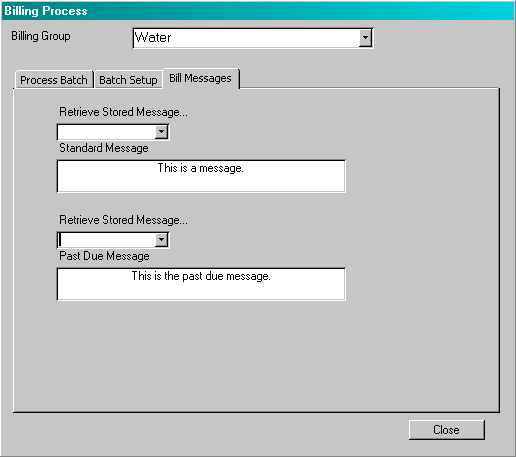
Retrieve Stored Message: The maintains a table of user-defined messages that can be retrieved. After a message has been retrieved, it can be modified for this particular batch without changing the stored message.
Standard Message: This message will be printed on any bill that does not have a past due balance.
Past Due Message: This message will be printed on any bill that has a past due balance. It is necessary to enter this message even though the user may wish the same message to be sent whether a past due balance exists or not.